5 best free SQLite GUIs
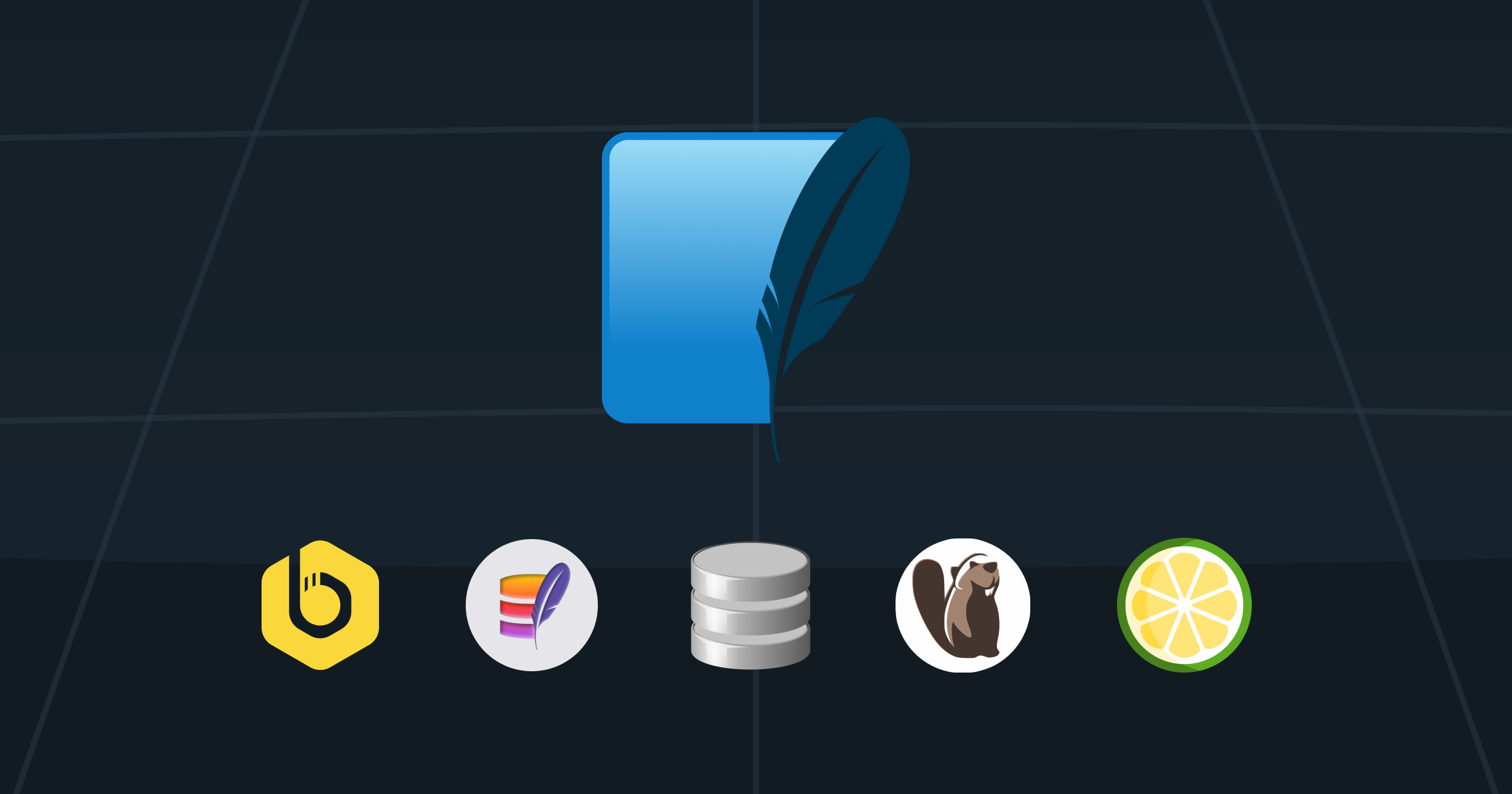
Turso lets you build and work locally with a SQLite file, and then push it globally to the edge when ready.
SQLite has been around for decades, and it's a popular choice for developers who need a lightweight, serverless database that can be embedded inside their applications. Since SQLite has been around for a long time, it also means there are plenty of GUIs available to pick from.
In this article, we'll take a look at the best free SQLite GUIs that you can use to create, edit, and manage your SQLite databases.
#DB Browser for SQLite
The most popular and well-known GUI is most certainly DB Browser for SQLite.
It is a free, visual, open-source tool that allows you to create, design, and edit SQLite databases. It also works on Windows, macOS, and Linux.
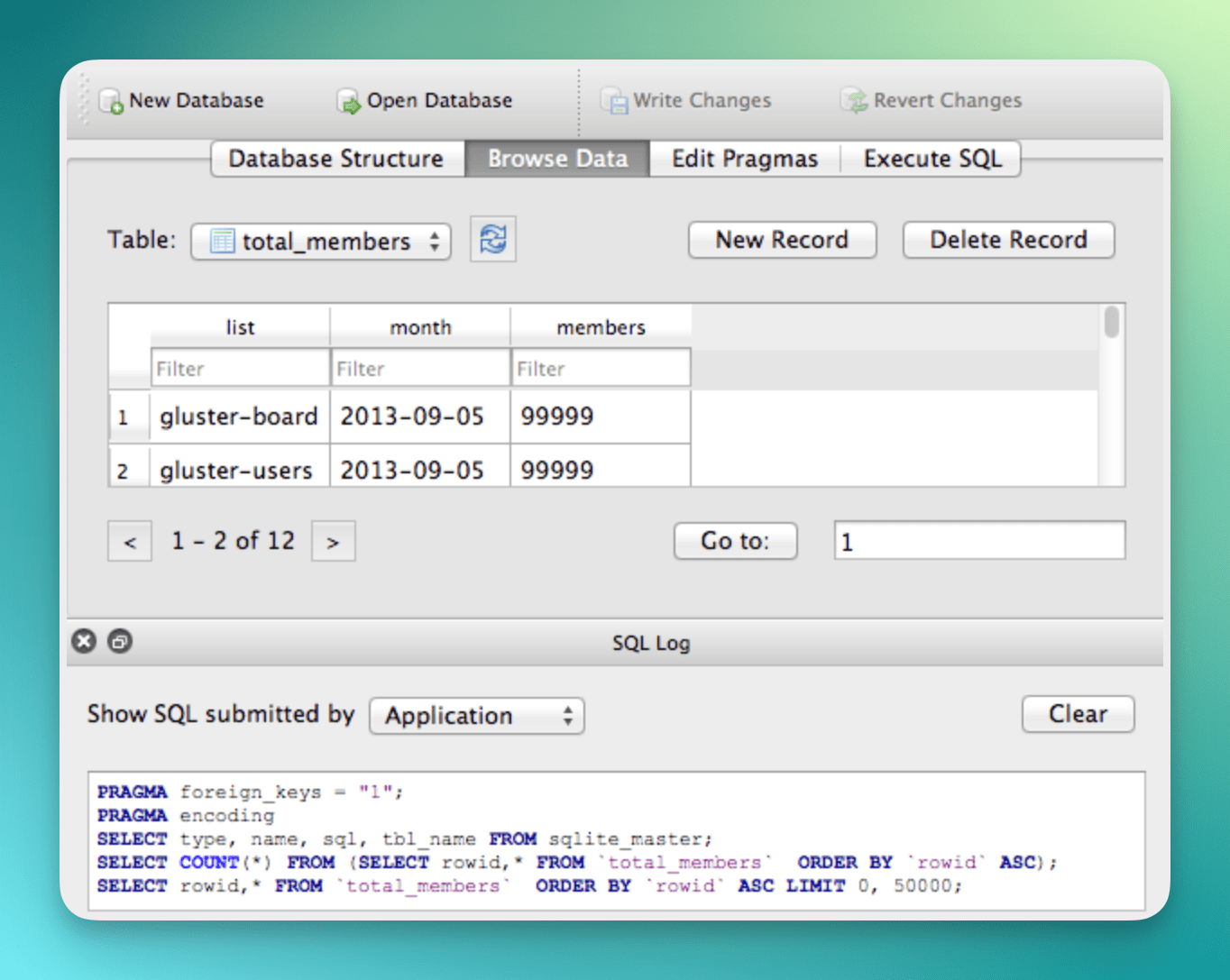
#Beekeeper Studio
Beekeeper Studio is a free, open-source SQL editor and database manager that supports SQLite.
You can use Beekeeper Studio to connect to your SQLite database, run queries with auto-complete, pin frequently used queries, and even save your results to a CSV or JSON files.
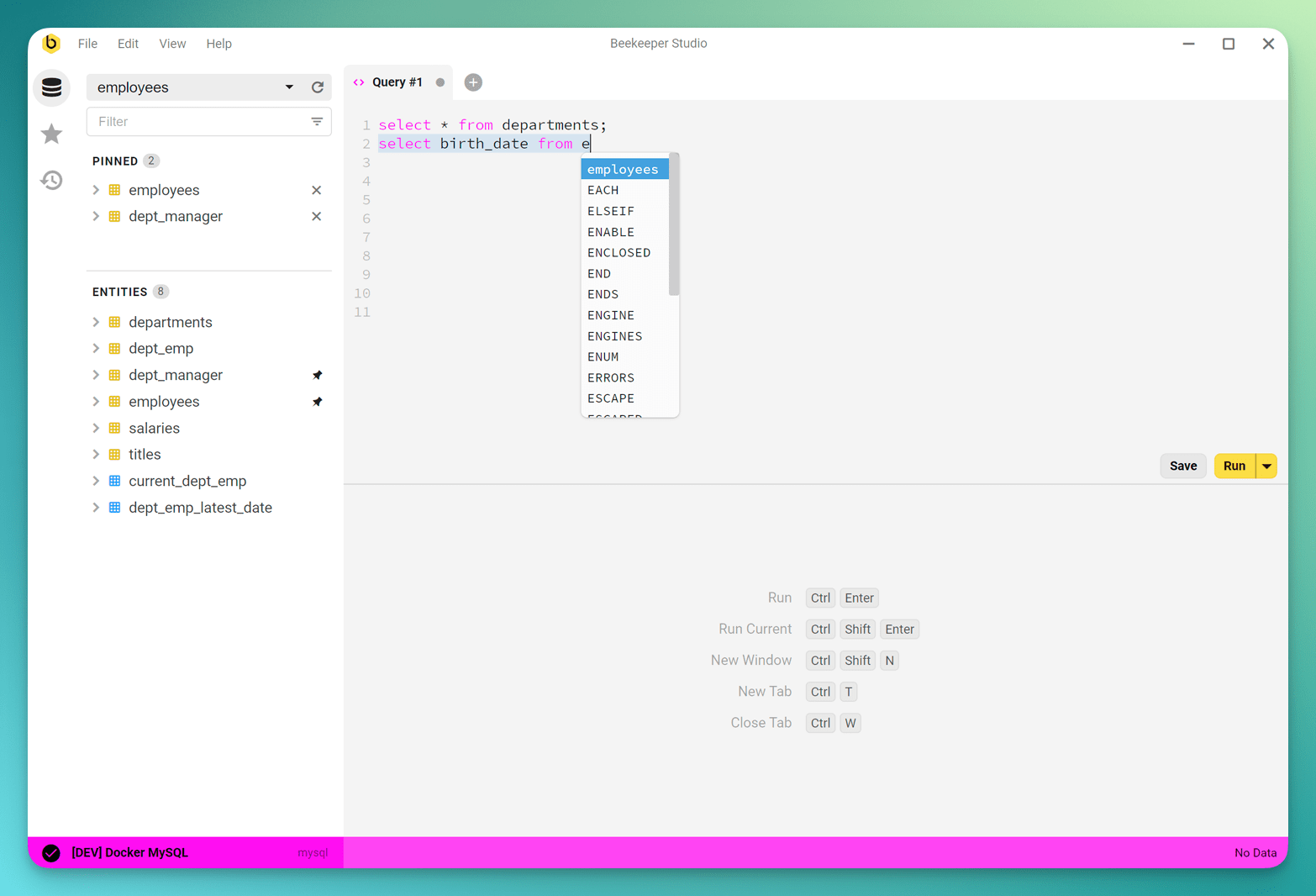
#DBeaver
DBeaver is popular cross-platform database tool for developers and database administrators. It's free, open-source, works on Windows, macOS, Linux, and support SQLite.
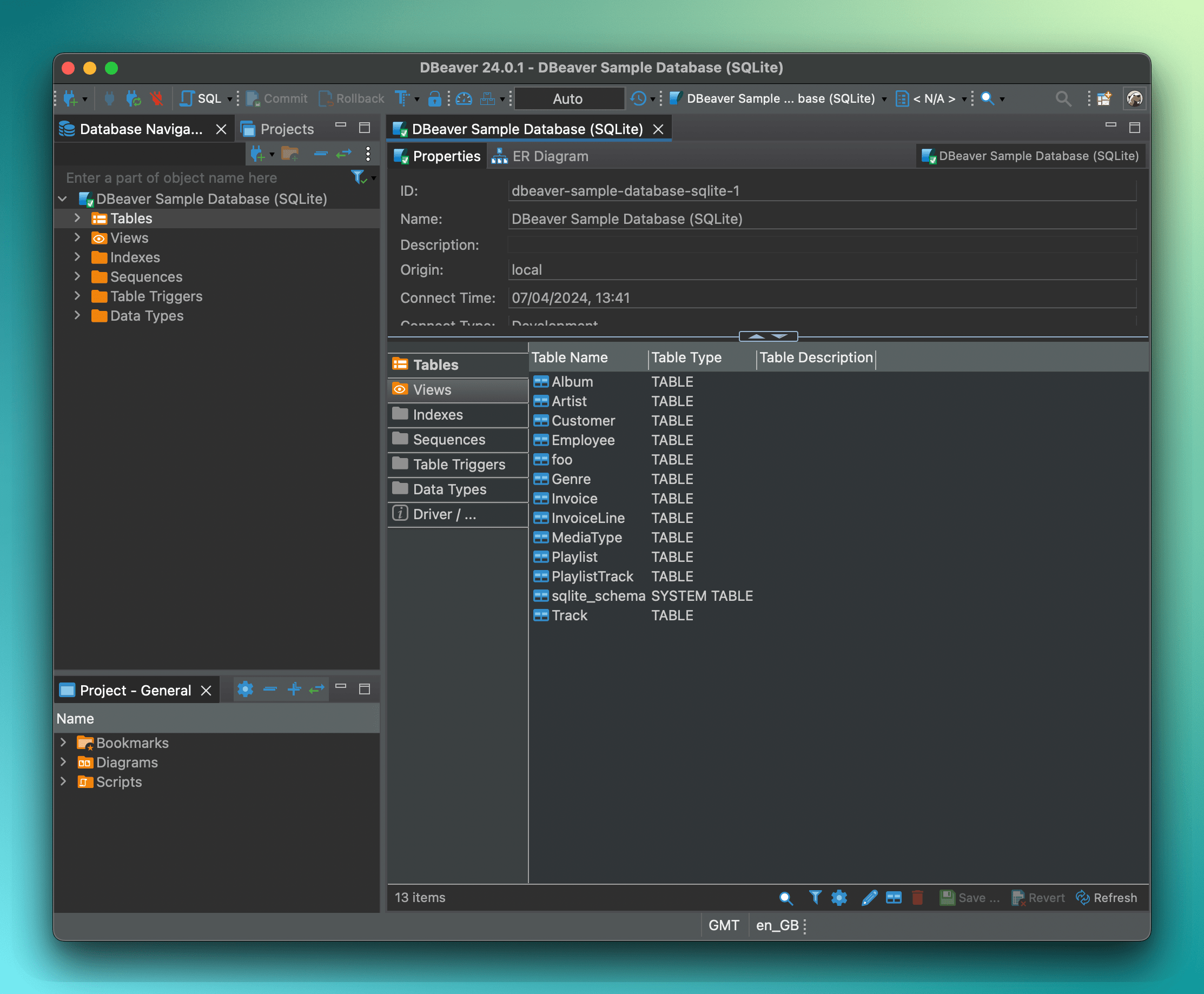
#Sqlime
Sqlime is an online SQLite playground that runs in the browser. You can use Sqlime to connect to local or remote SQLite databases.
You can even generate links to share your database with others, or ask AI to help you write SQL queries.
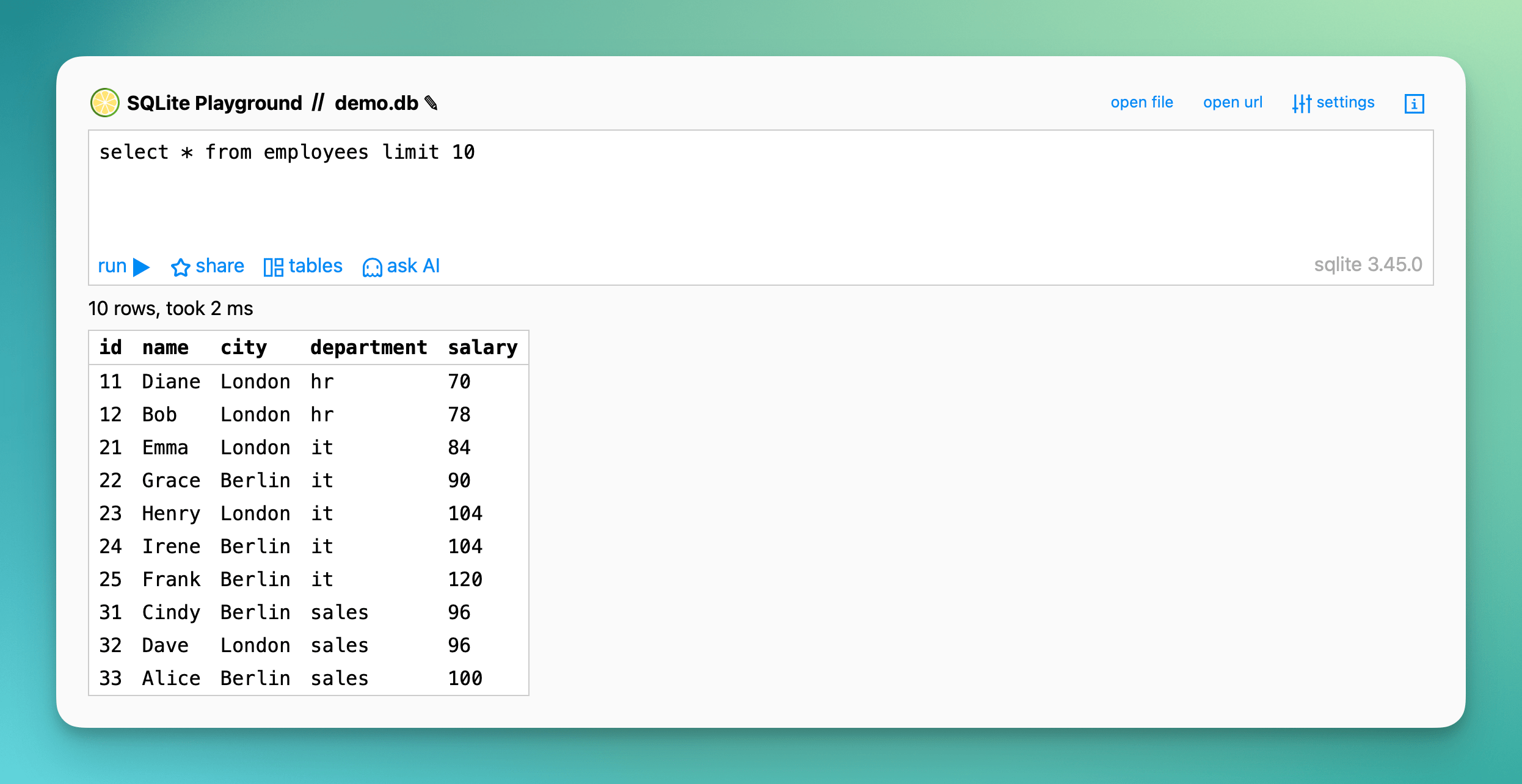
#SQLite Viewer
If you're looking for something that runs in the browser, and has a familiar UI feeling, then SQLite Viewer is a great choice. It's a free, open-source, and cross-platform SQLite database browser that runs in the browser.
SQLite Viewer also boasts a number of features that make it easy to find what you're looking for with full text search, and the ability to filter and sort your data.
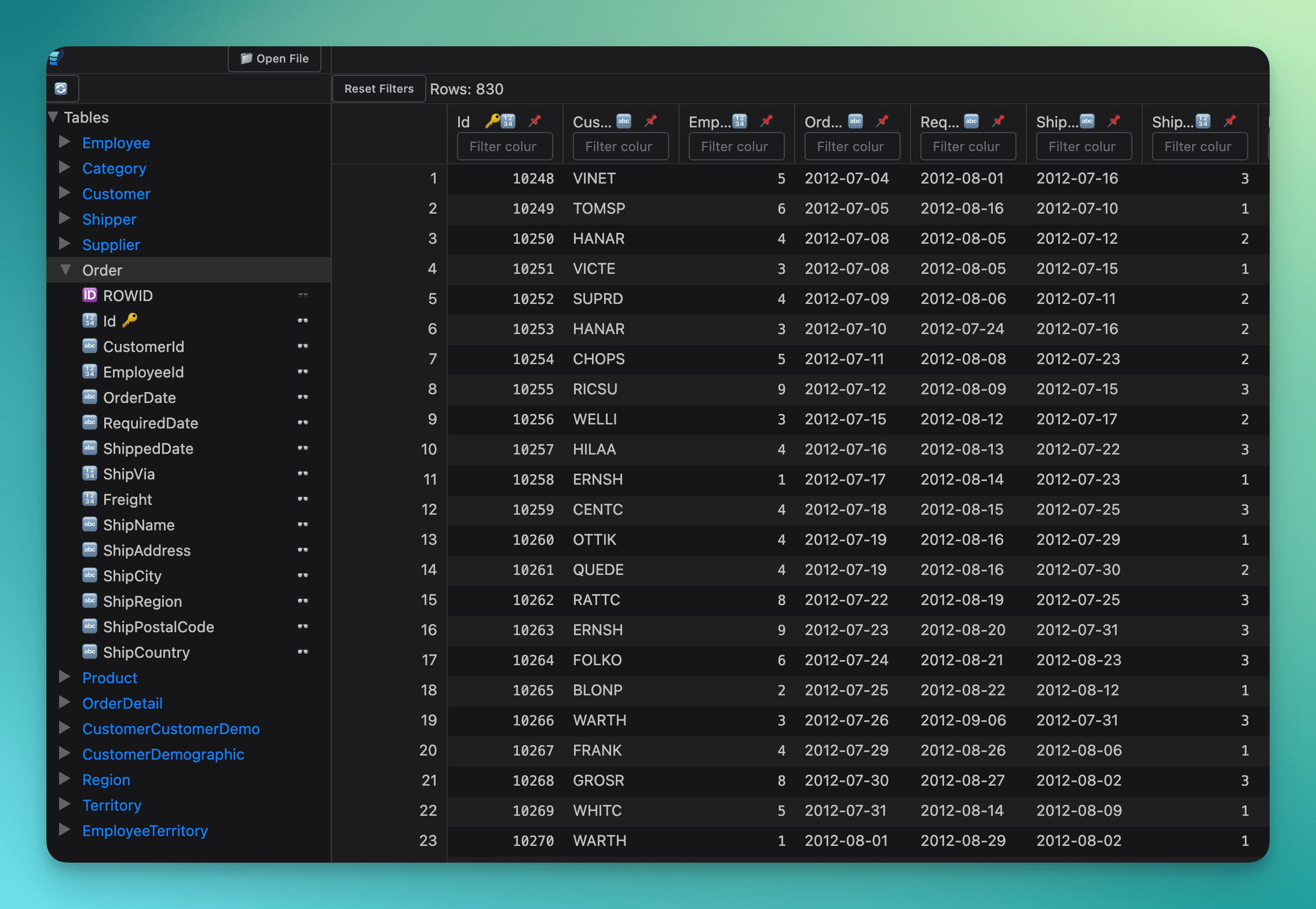
#Deploy your SQLite database with Turso
First create an account, and install the Turso CLI.
Now using the database file you created with one of the top 5 free SQLite GUIs, you can push it to the edge with Turso:
turso db create [database-name] --from-file ./path/to/file.db
The CLI will upload the SQLite file, and create a database with the name you provided. If you want to replicate the database to multiple edge locations, you can add additional locations to your group of databases using the CLI — learn more.